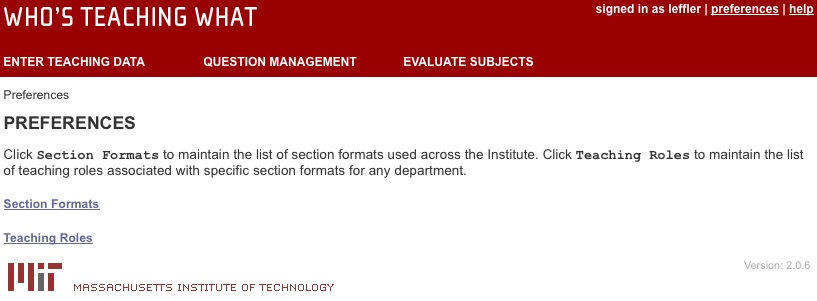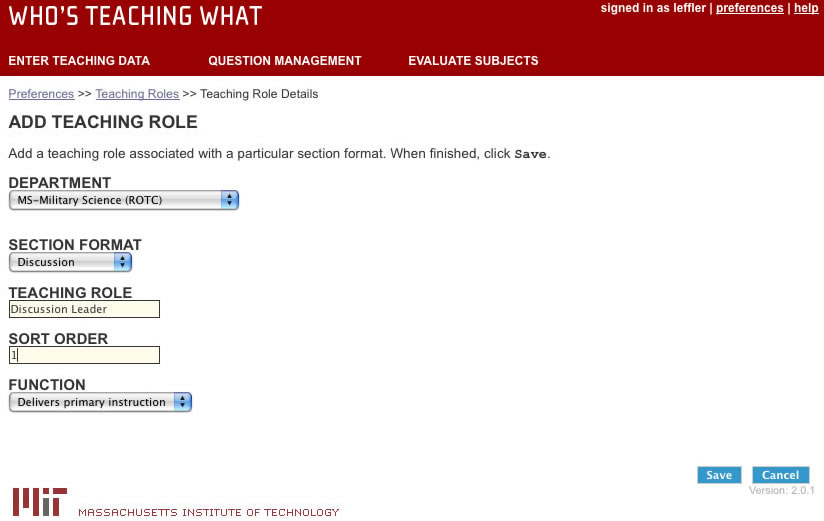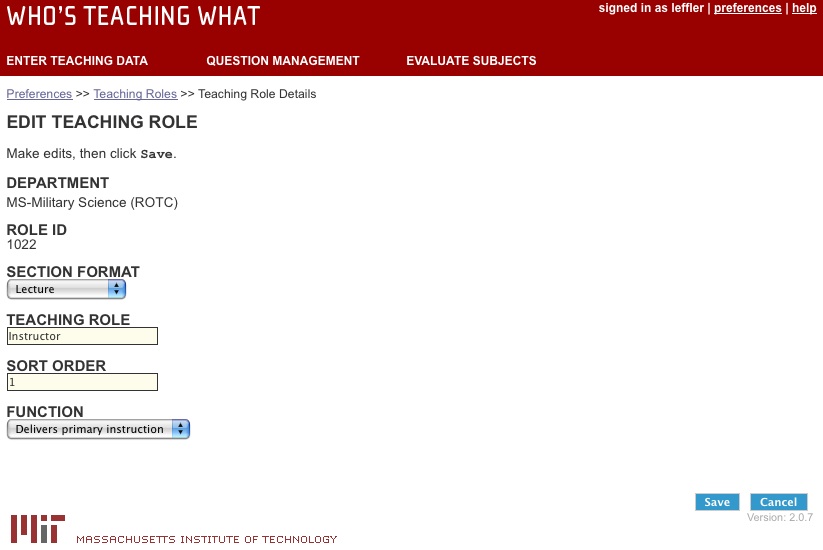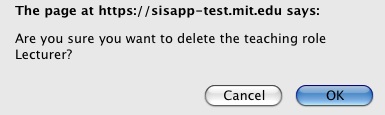-
1.1 Teaching Roles Overview
A teaching role is the label for a function that a teacher performs in a classroom. Teaching role is not the same as rank (e.g. professor, assistant professor). Some examples of teaching roles are:
- Lecturer
- Recitation instructor
- Lab instructor
- Teaching assistant
- Tutorial leader
Before you start entering teaching data, you need to add your department's teaching roles.
When you add teaching roles for your department, you must link each teaching role with a specific section format (e.g. lecture, recitation, lab). Teaching roles will display alongside the teacher's name on online subject evaluations, and on reports of evaluation results.
- One teacher could have more than one teaching role if they're teaching more than one section within a subject. Example: Teacher A is both a lecturer in a lecture section and a recitation instructor in a recitation section.
- One section format can have more than one teaching role associated with it. Example: A lecture that has teaching roles of lecturer and teaching assistant associated with it.
To access the teaching roles page:
1. Click preferences in the upper right corner.
2. The Preferences page displays. Click "Teaching Roles."
3. A list of teaching roles will appear for your department. If you have more than one department within WTW, you must select your department from the dropdown box and click the "Go" button.
-
1.2 Adding Teaching Roles
You can add teaching roles that can be used in non-cluster subjects (without the "C" or "CM" designation) in your department. Cluster subjects use a different set of teaching roles maintained by the Registrar's Office. If you don't see the role you need in a cluster subject, contact sehelp@mit.edu.
1. From the Teaching Roles page, click the "add a new teaching role" link. The Add Teaching Role page displays.
2. Select the section format (e.g. lecture, recitation, lab) associated with the role from the "Section Format" dropdown box.
3. Enter a teaching role for your selected section format. For example, for a lecture you might enter lecturer, instructor, or teaching assistant.
4. Enter sort order by typing a number in this field. Sort order establishes the hierarchy of teaching roles within a particular section format. For example, within a lecture you could have the following sort order: lecturer=1, assistant lecturer=2, teaching assistant=3.
5. Select "Function." There are two possible choices: "Delivers primary instruction" or "Assists with instruction."
6. Click "Save." You are returned to the Teaching Roles page. Your new teaching role displays in the list of your department's teaching roles, and a message displays letting you know that your role was successfully added.
-
1.3 Editing Teaching Roles
You cannot edit a role if a teacher has been assigned to that role in current or previous terms. However, you can always change the function of a role.
1. From the Teaching Roles page, click the Edit icon to the left of the teaching role you want to edit. The Edit Teaching Role page displays.
2. You can change the section format (e.g. lecture, recitation, lab) associated with the role by selecting another from the section format dropdown box.
3. You can change the teaching role by typing over the existing entry.
4. You can change the sort order by typing over the number in this field.
5. You can change the function by selecting one of two choices ("Delivers primary instruction" and "Assists with instruction") from the dropdown box.
6. When changes have been made, click "Save." You are returned to the Teaching Roles page. Your edited teaching role displays in the list of your department's teaching roles, and a message displays letting you know that your edits were successfully applied.
-
1.4 Deleting Teaching Roles
You cannot delete a role if a teacher has been assigned to that role in current or previous terms.
1. From the Teaching Roles page, click the Delete icon to the right of the role you'd like to delete.
A message box displays, asking if you are sure you want to delete the teaching role.
2. Click "OK" if you're sure you want to delete the role or "Cancel" if you changed your mind.
3. The Teaching Roles page displays. The role has been removed from the department's teaching role list, and a message displays.
-
1.5 Section Formats
Before you start entering teaching data, you need to associate your department's teaching roles (e.g., lecturer, recitation instructor) with section format types (e.g., LEC for lecture, REC for recitation). Many section formats already exist, and chances are you won't need to add a new one. If, however, you do need to add another, contact sehelp@mit.edu and one will be set up for you.